So I have the thing. What can I do with it?

I’m getting the impression that this is a tinkerers radio designed for ham radio operators primarily. (Update: the developer said in a video exactly that.)
All sorts of interesting stops appeared along the way, even a firmware upgrade!
Thanks to a video from Fred in the Shed on the ATS Max Decoder II, it’s starting to make sense. My radio and the Max Decoder II variety are running the same firmware, 4.17 Beta, and it appears that things in my user interface reference features solely available in the Max Decoder II model, specifically the low-noise amplifier (LNA). the high-impedance antenna input (HIZ) and Bluetooth. (In fact, as of 4.2 Beta, it appears that ALL of the ATS25 and ATS120 models run the same software.)
Update:
Or does it have an LNA? A video by the developer shows a functional diagram of the chip that shows not one but 2 LNAs. Maybe the Decoder II has another LNA ahead of the chip.
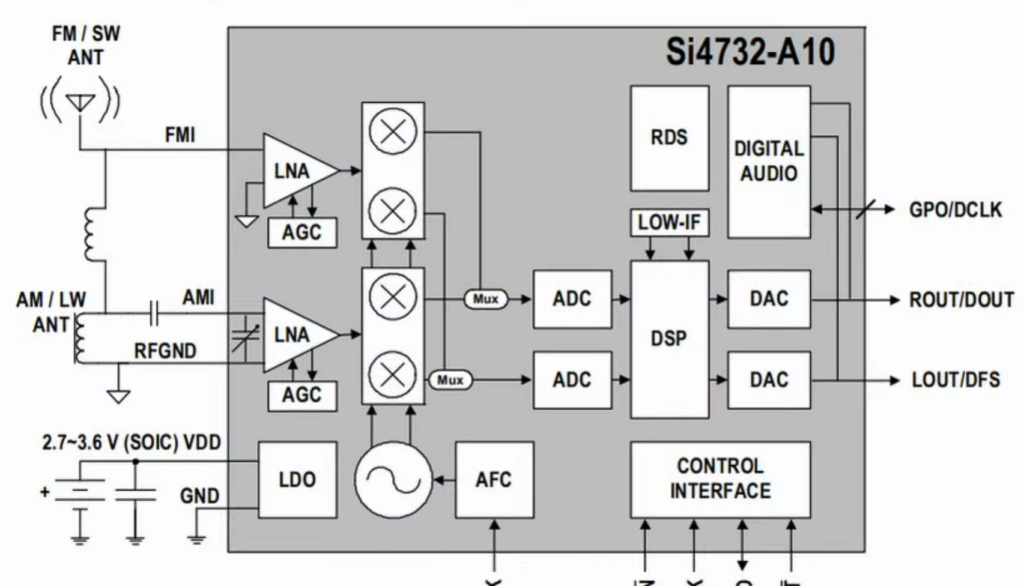
The video is worth the time, although it is in Russian with English subtitles.
Many bits on the screens hide controls, for example there is little label to indicate when listening to FM stereo or monaural. Tapping it disables stereo.
Navigation
The user interface makes sense after a while. The top illustration is the “Home screen” that you see after the radio boots. In the bottom right corner is the NEXT button that shows the second page of the home screen. Those two pages let you navigate to pages that do most of the work. On that second page is a SETUP button where one can make settings like ITU Region, whether to use RDS time, set up Wi-Fi, time format and language. The big knob, the encoder, has many functions, including moving through the option pages, scrolling through lists, setting the squelch, tuning, and of course setting the volume. The options make sense to me.
When exiting the SETUP section after changing something, an option is given to save changes made. Also the last setup page also gives that option.
The other trove of information is under the INFO button on page 2 of the Home screen, which leads to many pages of nitty gritty details, including the date of manufacture (mine in October of 2023). Use the encoder wheel to scroll through the pages. If Wi-Fi is connected, there is a page that presents a ham radio propagation report.
BUT WAIT! Was my radio really manufactured in October of 2023? Some product descriptions say there is a 3000 mAh battery, but the current one on Amazon says 4000 mAh. When I looked inside, I had a 4000 mAh battery manufactured in May of 2024, meaning the radio must have been manufactured (at least assembled) after that.
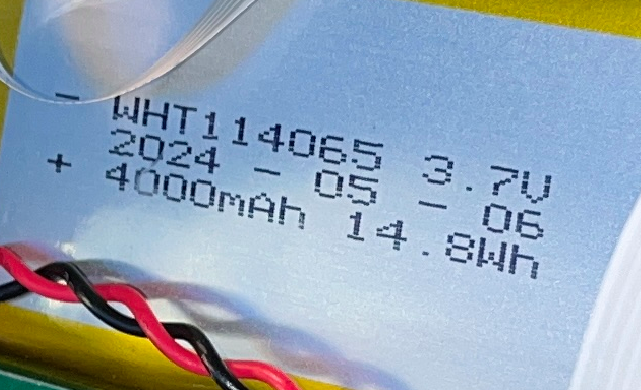
The Encoder
There are only two controls on the front panel of the radio, a touch screen and an encoder knob. I’ve learned that the knob can be turned clicked, long clicked, double clicked and triple clicked! There is a small recess where the stylus can be inserted for faster turning.
The single click cycles between tuning the frequency, setting the volume and setting the squelch.
Wi-Fi
Enable Wi-Fi on the home screen (select the upside down triangle antenna icon) and deep within the options pages is the “Select AP” button. Click that for a list of your Wi-Fi networks. Pick one and enter the password. When I tried this the first time, the radio did now show any networks and froze. I had to power it off to regain control. The second time it worked. I was surprised at how many networks it found! The network currently in use has green text (not shown in photo).
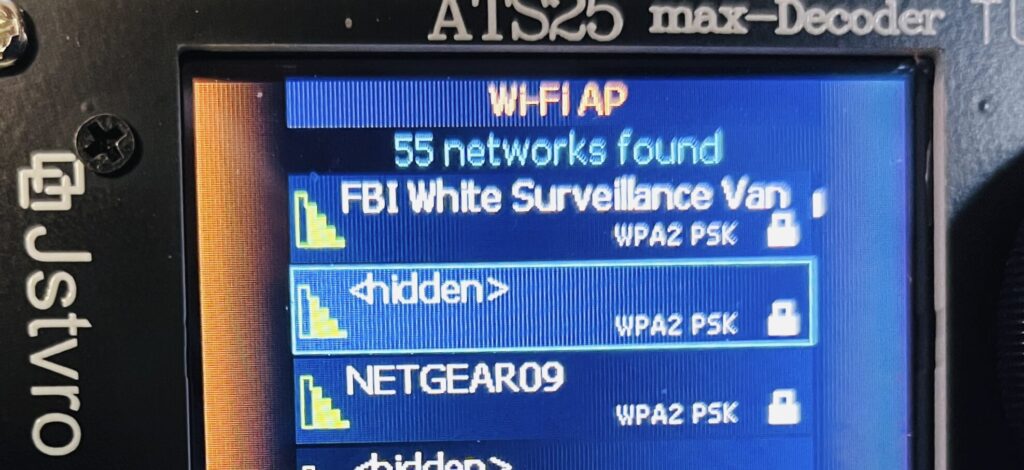
Use the encoder knob to scroll through the choices and the SET or DEL button at the bottom to select or remove.
The radio doesn’t seem to have a clock that runs when it’s turned off. When Wi-Fi is enabled, the radio gets the time from the internet; otherwise, it gets time from an FM station with RDS if you’re lucky enough to have a station that includes it accurately and in the correct time zone. It took about a minute for the time to display from Wi-Fi. The time seems to be only UTC.
The Bug
I’ve been a beta tester of things for a very long time and my 4.17 firmware is labeled “Beta.” It is my nature to find a bug, and I found it. Interestingly, it’s the same bug with FM tuning I found in the original Qodosen SR-286 (fixed in the DX-286)1 related to channel spacing for FM in ITU Region 2.
I left a message on the Harduino product forum about this and received a reply:
Please use firmware 4.2 and turn off option “FM band start in 64 MHz”
Uh OK. (The firmware update did fix the FM issue.)
Firmware Update
According to Monty Python, no one expects the Spanish Inquisition, and I didn’t anticipate this section of the voyage, but in order to fix a rather annoying bug (see preceding), I had to install a firmware update. The firmware update also includes an update to the manual.
Google Chrome was a bit picky about downloading an executable file from an “unknown” source, so one has to override the security controls. There is an installation video:
It’s a very useful video; who knew April 12 was Cosmonaut’s Day? I won’t go through the installation experience here, since it’s rather long and already in the video. I wrote down my license key from the INFO screen just in case (didn’t need it). The same software works on a whole series of models, Supported Models: ATS25 / ATS25+ / ATS25X1 / ATS25X2 / ATS25 max, ATS25 max-Decoder, ATS-Decoder Pocket, ATS120, ATS25AMP, ATS25 max-Decoder II, ATS120D / ATS120 Pro, ATS-Decoder Mega, ATS25-XF1, ATS120 Pro+, ATS200, ARESQ aq1, and ATS25 Pro+.
The installation got off to a bad start since it started talking about “COM” ports, that is, serial ports. Maybe there is a serial port on the back of my computer — not sure, but I definitely don’t have a COM to USB-C cable in the drawer. There is an “Install Driver” button in the installer that I decided to press, resulting in:
The USB-Serial driver added a new COM3 port to my system, so let’s try that. I clicked again and the radio went silent, eventually returning with a “Welcome” screen and “Press any key to continue.” on the PC. The ATS25 reboots and eventually returns with the “Welcome” screen. The video suggests I tap the screen at this point. The rest of the installation process follows the video. I didn’t know before about setting my city and time zone.
After completing the installation, I find that my encoder is working backwards. There’s an Encoder Reverse setting that fixed it.
Note: I later discovered a problem with the firmware installation; it ended up being configured for a Generic version of the radio rather my Max Decoder. I had to make a setting change to re-enable the decoding features.
According to the video, my next firmware installation can be done over the Internet.
At this point I note that I have been testing out the radio for a couple of days, including a firmware upgrade. The battery indicator is still on 100%. It seems to stay on 100% for a while before it starts dropping with normal use.
Form Factor
I find this radio physically awkward to use.
I’m right handed, so I would normally hold a radio in my left hand and operate the controls with my right. I find that uncomfortable to hold and with the stylus in my right hand, the encoder knob makes it difficult to get at the right-side buttons.
If I put the radio on my desk, use of the stylus is awkward, particularly to reach the buttons on the bottom. Also the encoder knob is too close to the desktop. If I put the radio on the desk and tilt it back, the antenna connector in the back gets in the way.
I’m thinking that the optimum solution is some sort of custom desk stand. I was not at all surprised to see such things for sale online.
Operating the radio pretty much requires a stylus, as some things are just too small for a fingertip. One definite downside is that there no place to store the included stylus — maybe use a tacky piece of Velcro?
Nits and Picks
While the user interface appears logical, it is not always convenient. Let’s say one want to scan to see what’s on. This radio doesn’t seem to have a global automatic tune storage. Only individual bands can be scanned (unless I missed something). To scan a band, one has to first select the band (on a subsidiary screen) and then press a NEXT button to get to page 2 of the home screen where the >>- UP button appears. After scanning the band, the radio sticks at the highest frequency and the user has to manually pick the next band, which requires pressing the PREV button to return to page 1 of the home screen where one then has to press the BAND button. And of course the stylus is small.
The Waterfall
There is a waterfall display. It’s on the Home screens. It shares the position of the signal strength meters, so tap on the meters until the waterfall display appears.
So what use is a fuzzy solid purple square? The trick is to turn down the volume control, lower than what I would call a comfortable listening level. Then the purple fuzz gets more contrast and one can see signal (purple) and not signal (black).
I personally can’t make any quantitative sense out of the display. I believe it shows audio volume (brightness) vs frequency (horizontal) vs time (vertical). The problem is that I can’t see any indication as to what the frequency range is. Also note that if you mute the radio, the waterfall goes blank.

Todo List
- Midday MW / FM band scan. This requires waiting for the snow to melt. Done.
- Decode CW. Works.
- Test SSB. Works.
- Test with a long-wire antenna. Works.
- Test with MLA-30+ antenna (BNC to SMA adapter is supposed to arrive tomorrow). Works.
- Compare shortwave performance with a list of other radios.


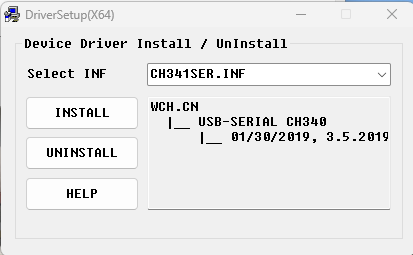


 [robot emoji] symbol. Content comes most often from Microsoft Copilot, but may also come from Perplexity, ChatGPT, Duck.ai or Deep Seek.
[robot emoji] symbol. Content comes most often from Microsoft Copilot, but may also come from Perplexity, ChatGPT, Duck.ai or Deep Seek.
I got the update to work, and it also had an over the air update.
The only thing I can’t get to work is the wifi interface to run the radio.
I can see the address from the info page, but when I point the browser there I get the error message :
ERROR 404 Page Not Found in SPIFFS
“GET / HTTP/1.1”
“/index.php”
Any pointer to what I do next?
Tnx
My IP always says “DISCONNECTED” even thought WiFi is turned on and it shows a network.
The info page says that I have version 4.2 AIR. The next line on the info page says 23.03.2025
Kevin Short
Hello radio hobby fans. Been a radio guy my whole life. I have a Max Decoder ll and Max decoder original and I like the MD ll very much. The people that claim the radio is deaf I believe are not using a proper external antenna. I have made several long distance copy’s of very low power stations. 30 kilowatts and lower. The described mute function I work around by going to sideband or the sync function. I have many old radios at my location. About a year ago I had an epiphany that what my current radios lacked was DSP. So I went on line and bought an Audio DSP module by West Mountain Radio. I have up upgraded to the Xiegu DSP that has DSP and an audio filter functions. So using the ATS25 Max Decoder ll I have a DSP audio out that then passes through the Xiegu DSP module for further DSP scrubing. A Win Win situation. I am yery pleased by this $100.00 puchase. Not counting the other purchases I made to improve the setup. The only real bitch I have is that after a recent firmware update the setup menu is now in Russion. Every thing else is English but the setup menu is now in Russion. I’ll figure it out. 73’s radio hobby fans.
Thanks for your informative comment.
What version update did you install?
My max-Decoder offered an update yesterday, but it ended up with the same 4.2 that I already had, and it doesn’t show any updates available now. I haven’t gotten the A-Explorer to work either. It just says the device is busy and won’t show any files.
I went fiddling with mine and somehow it ended up with the SETUP in Russian too. What I ended up doing was to download the 4.2 23.03.2025 firmware update and run it from my computer. It backed up the files, installed the firmware and tried to restore the files but hung and the Radio had this Russian dialog. The display timed out and I don’t know exactly what happened, but when I powered it back on, I was able to get to the localization Setup page and tap RUS to make it ENG. I power cycled and it was back to English.
Hello, thank you for this very informative video presentation. I have the Max Decoder II and I agree, this receiver is best for tinkering with the right antenna and is awkward to use since I’m also right handed.
I have not done any firmware updates to it since the version is 4.17 Beta and I’m not even sure if it needs an update or just leave it be.