I’ve been enjoying my Kindle Fire HD 7” for a few months now. I’m a fan of this compact device. I put it in a nice leather case where it always stays. However, on the occasion of installing Windows 8 on my laptop and the desire to see what Microsoft has going for it, I got a Windows Surface RT 32 GB. This is not exactly a product review, but some observations of the things that struck me comparing the Kindle to the Surface.
Kindle Fire HD 7”
Hardware
 This is a very nice device. The display is gorgeous. It does a good job streaming Netflix videos, browsing web sites, and of course reading books. One really cool thing is that you can use a micro HDMI cable to connect the Kindle to an HD TV, and the output is stunning. On the negative side, there is one screaming omission: no expansion memory slot—you’re stuck with the memory you bought.
This is a very nice device. The display is gorgeous. It does a good job streaming Netflix videos, browsing web sites, and of course reading books. One really cool thing is that you can use a micro HDMI cable to connect the Kindle to an HD TV, and the output is stunning. On the negative side, there is one screaming omission: no expansion memory slot—you’re stuck with the memory you bought.
Software
While the Kindle uses the Android operating system, it’s locked out so that you can only get apps from the Amazon store. You can supposedly hack your way out of this, but I haven’t. The really sucky thing about the Kindle Fire is that klutzy navigation interface, the Carousel. It mindlessly displays things you don’t want and all you see is unnamed icons. You may end up with 3 items in a row, all with the same icon and no way to tell which is which. Dumb, dumb, dumb. There is supposedly a way to install a different user interface, but I haven’t gotten any of them to work. The Windows Metro interface on the Surface RT is a clear winner (plus you can get to the regular Windows Desktop).
The Kindle Fire HD comes with a Microsoft Office document display app and you can buy an upgrade ($25 I think) so that you can update Office documents also. I have the upgraded app (it was on sale once) but I don’t use the editing capability. I do that on a desktop computer.
Accessories
You can accessorize the Kindle Fire with a Bluetooth keyboard. I have one, but never use it—the things I do on the Kindle really don’t need a keyboard. To charge the Kindle, you really have to buy a charger (or wait forever to charge it from your PC’s USB port). It uses a standard mini USB cable to charge but most USB power adapters cannot supply the 1.5 A it draws. It burned out two iPhone chargers.
On sale today, you can buy the Kindle Fire HD 7” for $179.
Microsoft Surface RT
Hardware
 Having my expectation level set by the Kindle Fire, here’s my take on the Surface RT. First reaction: It’s heavy. The Kindle Fire is a mere 13.8 ounces! Compare that to the larger Surface RT at 24.4 oz. Believe it or not, even with the much larger screen at 10.6”, display resolution is about the same (Kindle 1280 x 800 vs. Surface RT 1366 x 768). The Surface RT comes installed with a good deal of software, including Microsoft Office. An advertised 32GB computer leaves the user with only about 15.3 GB free (after allowing it to install updates), but you can put up to 64GB additional memory from a micro SD card and these can be had on eBay for around $25. That’s a major plus. The same standard micro HDMI cable that works with the Kindle also works with the Surface RT. There’s no reason to plunk down $39.95 for a special adapter from Microsoft; just buy the right cable.
Having my expectation level set by the Kindle Fire, here’s my take on the Surface RT. First reaction: It’s heavy. The Kindle Fire is a mere 13.8 ounces! Compare that to the larger Surface RT at 24.4 oz. Believe it or not, even with the much larger screen at 10.6”, display resolution is about the same (Kindle 1280 x 800 vs. Surface RT 1366 x 768). The Surface RT comes installed with a good deal of software, including Microsoft Office. An advertised 32GB computer leaves the user with only about 15.3 GB free (after allowing it to install updates), but you can put up to 64GB additional memory from a micro SD card and these can be had on eBay for around $25. That’s a major plus. The same standard micro HDMI cable that works with the Kindle also works with the Surface RT. There’s no reason to plunk down $39.95 for a special adapter from Microsoft; just buy the right cable.
The Surface RT has a standard USB port. I plugged in a wireless mouse dongle and the mouse just started working. That’s impressive. One can, of course, plug in a USB flash drive and there are inexpensive adapters for full-sized SD memory cards. I even plugged in a 500 GB hard drive, no problem!
Both the Kindle and the Surface have Bluetooth, but I know that the Kindle is severely limited in what you can hook up, and how much you can hook up at the same time (you can’t hook up a Bluetooth microphone / headset, for example). With the the Surface RT I just added my Bluetooth hands free phone microphone / headset and it worked perfectly with Skype. My HP Inkjet printer with Bluetooth paired easily, and now I have a printer.
The surface RT uses a proprietary charger connector. While just about everything under the sun these days uses either a mini or micro USB cable for charging, only specially designed chargers work with the Surface RT, meaning you have to carry a separate charger when traveling just for the Surface RT. Even the iPhone, which uses a proprietary connector, can plug into a standard USB charger.
The surface RT has two cameras, one facing front and one back. You’ve probably seen folks taking pictures with an iPad and this works the same way. The single Kindle Fire HD camera faces the user, making it great for video conferencing, but not for taking pictures.
Software
The Surface RT comes with Microsoft Office: Word, Excel, PowerPoint, and OneNote (licensed for personal and student use–no business, and no non-profit organizations). I’ve used OneNote for many years, and am really glad to have it included. You can draw with a stylus with OneNote, making it great for a tablet. You can only get software for this tablet from the Microsoft Store, and it won’t run standard Windows applications, even though this is very much Windows 8. (The Surface Pro runs regular Windows programs.) Just as the Kindle integrates with the Amazon cloud, so the Surface RT integrates with Microsoft Sky Drive. The concept here is that you can save your content in the cloud and view it on any device. There are Sky Drive apps for the iPhone, Windows Desktop, Windows RT and the Kindle Fire HD. Dropbox also works on that same list of devices.
The Surface RT comes out of the box with Office 2013 Home and Student Preview edition. You have to run Windows Update to get the final version, which introduces the issue of Windows Update. Yes, you have to run (manually or automatically) Windows Update and it will take a while during which time your device is not usable, just like the big version of Windows.
One of the sucky things about Windows RT is that the Calendar application can’t sync with your Google Calendar; the Kindle calendar can. You have to find another app for that (try gmail calendar). [Update: Now that Windows RT 8.1 is available for the Surface, they’re including Microsoft Outlook in the package. The original Mail App didn’t work very well, but Outlook is solid.]
A cool thing you can do is set up your desktop Windows PC as a DLNA server, then you can play music from it on your Surface (I also have a Blu-ray player that can play these, and there are Kindle apps.)
The supplied browser with the Kindle Fire cannot play Flash content. The Surface RT can play Flash content from trusted sources.
I am disappointed not to find Microsoft Live Write! in the Store; however, Microsoft Word provides blogging functionality that does almost everything I need (it doesn’t allow setting tags).
One thing that the Surface does really well is to stream Netflix videos. With it’s built-in stand, it can be set up anywhere to stream a video. It makes a nice streaming appliance with a 16:9 aspect ration.
Accessories
Microsoft is currently (December 29, 2013) running a promotion that includes a touch keyboard with the Surface RT 32 GB for $399.
I opted for the Touch keyboard, a nice-sized one with moving parts. First impressions of this keyboard are very positive. It basically turns the Surface RT into a laptop and protects the screen when it’s closed. It does add another 7.5 oz. to the package making the combination over 2 pounds now. Another accessory is a stylus. There are $40 styluses available, but I found a nice one for $10.
Comparison
Book reading
When it comes to reading a book, the Kindle HD is the hands down favorite. Because of the aspect ratio and resolution, type on the Kindle looks solid, and type on the Surface RT running the Kindle app is grainy. The comparison is stark and it only took a couple minutes reading a book on the Surface RT before I put it down and got out the Kindle. Also page turns were slower on the Surface RT. Also, because of the aspect ratio, Surface RT pages were very long (vertically). The Kindle app on the Surface RT looks much better in landscape mode with the pages 2-up, but I still don’t like it for book reading.
Surfing
The Kindle Fire comes with the Silk browser; the Surface RT with Internet Explorer 10. As I mentioned, only IE 10 does Flash. I went to a complex and graphically intense web site, Disney.com and IE 10 on the Surface RT was hugely faster. Having commented negatively on the Surface RT display for book reading, I have to say that the colors on web pages were starkly better on the Surface RT than they were on the Kindle. I have also always found that the controls for web browsing were very tricky to get right and things often got out of control, searching before I was through typing, or erasing things I was typing before I was done. For web browsing, the Surface RT wins hands down.
Video
Both support Netflix. Streaming seems smoother on the Surface and the video quality is also better.
Blogging
I have successfully blogged using the Surface RT through Microsoft Word, including embedding a photo. It worked fairly well, except that WordPress tags are not supported and have to be added manually with the WordPress web interface. I wouldn’t even try this on a Kindle.
Summary
Comparing these two devices is not easy. In many ways, they do the same thing, but at different sizes and price points.
The Surface RT is over twice as expensive as the Kindle and nearly twice as heavy. (Even the 8.9” version of the Kindle Fire HD is just a little more than half the Surface RT cost, with much higher resolution.) Both are solidly made. The question is whether the Surface RT will do things so much better than the Kindle to justify the price difference.
I have a keyboard for both devices, but I never use the keyboard with the Kindle. On the other hand, I plugged in a mouse and the Surface RT is being used like a laptop. In fact, I’m going to have to intentionally try to use it more without the keyboard to get a better feel for it.
If all you want to do is read books, get a Kindle because the display for text is much sharper. If you want to do photography or surf the web, the Surface wins. If peripherals beyond headphones and a keyboard) are important, you really have to go with the Surface RT. My initial feeling is that productivity apps will be much better on the Surface RT.
After using the Surface RT as my primary computer for a week while on vacation, I got the impression that it doesn’t quite make sense. What I had been trying to do was to use the Surface as a laptop, and Windows RT is not really a laptop operating system. It is a tablet with some additional productivity features. I eventually worked through my confusion. I will be really interested to see what Microsoft does in Windows 8.1 in response to the issues folks like me have with the new system.

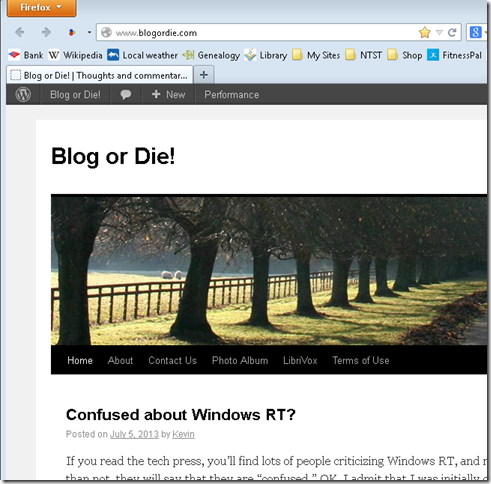



 [robot emoji] symbol. Content comes most often from Microsoft Copilot, bit may also come from Perplexity, ChatGPT or Deep Seek.
[robot emoji] symbol. Content comes most often from Microsoft Copilot, bit may also come from Perplexity, ChatGPT or Deep Seek.